Christoffer Oxenius
1 Dec, 2024
Creating attention-grabbing LinkedIn ads can be a game-changer for B2B marketing, but designing them can feel overwhelming without the right tools. Enter LinkedIn ad mockups—your secret weapon for visualizing and planning effective campaigns. By using a robust design tool like Figma and ready-made templates from Flash Ads, you can streamline your workflow and create high-performing ads with ease.
In this guide, we’ll walk you through the process of designing LinkedIn ad mockups using Figma. Whether you’re a seasoned marketer or just starting, these simple steps will help you produce professional-quality ads that stand out.
What is a LinkedIn Ad Mockup?
A LinkedIn ad mockup is a visual prototype of your ad designed to simulate how it will appear in LinkedIn's feed. These mockups allow marketers to:
Visualize ads before launching: See how your creative, copy, and call-to-action align in a cohesive design.
Collaborate effectively: Share mockups with your team or stakeholders for feedback and approval.
Test and optimize: Experiment with different layouts and designs to determine what resonates most with your audience.
Mockups not only save time but also reduce errors, ensuring your ad campaigns are polished and ready to perform.
Why Use Figma for LinkedIn Ad Mockups?
Figma is a cloud-based design tool that has become a favorite among designers and marketers for its versatility. Here’s why it’s perfect for creating LinkedIn ad mockups:
Ease of Use: Even if you’re not a professional designer, Figma’s intuitive interface makes it easy to navigate and create.
Collaborative Features: Share your mockups with team members in real time for seamless collaboration.
Component Libraries: Use pre-designed templates like the ones from Flash Ads to speed up the design process.
Customizability: Adjust colors, fonts, images, and layouts to match your brand’s guidelines perfectly.
Accessibility: Figma works on both free and pro accounts, meaning you don’t need to invest in additional software.
Getting Started with LinkedIn Ad Mockups
Before we dive into the steps, it’s essential to have the right resources. Flash Ads, a collection of 150+ proven LinkedIn ad templates, is an excellent starting point. Designed specifically for B2B marketers, these templates are fully editable in Figma and categorized for various ad types like thought leadership, testimonials, and webinars.
Pro Tip: Download the Flash Ads template pack here to follow along with this guide.
Step-by-Step Instructions to Create LinkedIn Ad Mockups with Figma
Now that you understand the importance of LinkedIn ad mockups and why Figma is the perfect tool, let’s dive into the step-by-step process of creating your mockups. By following these five simple steps, you’ll have professional-quality ads ready to launch in no time.
Step 1: Download a LinkedIn Ad Template
Using pre-designed templates is the fastest way to get started. Flash Ads offers a comprehensive collection of 150+ LinkedIn ad templates specifically optimized for B2B marketing. These templates include everything from testimonial ads to bold statement creatives.
Purchase and download the Flash Ads Figma file.
Open the file in Figma by selecting “Import from Computer” and uploading the
.figfile.Once imported, you’ll see all the templates organized by categories, ready for customization.
Pro Tip: Save the file as a project in your Figma workspace for easy access in the future.
Step 2: Customize Colors and Fonts
Brand consistency is crucial for building trust with your audience. Update the template’s colors and fonts to align with your company’s style guide.
Change Colors:
Go to the left-hand menu in Figma and locate the Color Components.
Select a color swatch and replace it with your brand’s primary, secondary, and accent colors.
Watch as the entire template updates automatically to reflect your chosen palette.
Update Fonts:
Click on any text element and select your preferred font from Figma’s font library.
Use Flash Ads’ pre-defined text styles to maintain consistency across all templates.
Pro Tip: Stick to a maximum of two fonts—one for headings and another for body text—to keep your ads clean and professional.
Step 3: Add Your Logo and Brand Assets
Ensure your ads reflect your brand by replacing placeholder logos with your own.
Locate the Logo Component in the template file.
Drag and drop your logo into the designated area.
Resize and position the logo to fit within the template boundaries.
For maximum impact, use high-resolution PNG or SVG files with transparent backgrounds. This will ensure your logo looks sharp and professional in the final mockup.
Step 4: Edit Ad Copy and Headlines
Your ad copy is just as important as your visuals. Use clear, concise language that speaks directly to your audience's needs.
Double-click on the text boxes in the template to edit the copy.
Replace placeholder text with your ad’s headline, body copy, and call-to-action (CTA).
Headlines: Grab attention with bold, benefit-driven statements.
Body Copy: Keep it short and focus on the value your audience will gain.
CTA: Use action-oriented phrases like “Download Now” or “Learn More.”
Pro Tip: Flash Ads includes editable LinkedIn UI mockups, so you can see how your ad copy looks in real-time alongside the visuals.
Step 5: Export Your LinkedIn Ad Mockup
Once your mockup is ready, export it for use in your LinkedIn campaign.
Select the ad design you want to export.
Go to the Export Settings at the bottom of the right-hand menu in Figma.
Choose the recommended resolution: 1080x1080 px (perfect for LinkedIn’s feed).
Save the file as a PNG or JPEG.
You now have a polished LinkedIn ad mockup that’s ready to upload to LinkedIn or share with your team for feedback.
Why These Steps Work
By using Flash Ads templates and following this process, you’re cutting down on design time while ensuring your ads are optimized for performance. Whether you’re creating a bold statement ad or a detailed case study, these steps ensure every element of your ad is tailored to resonate with your audience.
Expert Tips to Optimize Your LinkedIn Ad Mockups for Maximum Engagement
Now that you’ve mastered the process of creating LinkedIn ad mockups using Figma, it’s time to take your designs to the next level. These expert tips will help you optimize your ads to ensure they grab attention, drive engagement, and deliver measurable results.
1. Use Visuals That Stand Out in the Feed
The LinkedIn feed is crowded, so your ad needs to catch the eye immediately.
High-Quality Images: Use sharp, professional visuals that align with your brand.
Minimal Text Overlays: Avoid clutter; focus on one strong headline and supporting image.
Color Psychology: Choose colors that evoke the right emotions—blue for trust, orange for energy, etc.
Flash Ads Advantage: Flash Ads templates are designed with bold, attention-grabbing visuals optimized for LinkedIn’s feed.
2. Tailor Ads to Specific Campaign Goals
Different ad types work better for different objectives. Match your ad style to your goals:
Thought Leadership: Share industry insights to establish authority.
Case Studies: Highlight success stories to build trust and persuade prospects.
Event Promotions: Use clear dates and a strong CTA to boost webinar or conference signups.
Flash Ads Templates: Choose from seven high-impact ad categories to fit your campaign goals.
3. Keep Your Message Clear and Concise
LinkedIn users scroll quickly, so your ad copy must be simple yet impactful.
Headlines: Start with a benefit or a question to spark curiosity.
Example: “Struggling to Convert LinkedIn Leads? Here’s How to Fix It.”Body Copy: Focus on one key value proposition—avoid overwhelming the reader.
Call-to-Action (CTA): Make your next step explicit, like “Download Now” or “Sign Up Today.”
Pro Tip: A/B test different headlines and CTAs to see what resonates best with your audience.
4. Leverage LinkedIn’s Ad Formats
LinkedIn offers multiple ad formats like carousel ads, video ads, and single-image ads. Use mockups to test how your content looks in various formats before going live.
Single-Image Ads: Perfect for testimonials or bold statement ads.
Carousel Ads: Showcase multiple product features or step-by-step guides.
Video Ads: Add dynamic elements to grab attention quickly.
Flash Ads Mockups: Include editable LinkedIn UI mockups to simulate these formats for better planning.
5. Refresh Your Creative Regularly to Combat Ad Fatigue
Running the same ads for too long can lead to diminishing returns. Keep your campaigns fresh by rotating designs.
Create variations of your best-performing ads using different colors or headlines.
Use Flash Ads’ extensive library of 150+ templates to maintain variety without extra design work.
6. Analyze and Iterate
Track your ad performance metrics like click-through rate (CTR), engagement rate, and cost-per-lead (CPL). Use this data to refine your designs and messaging.
Identify which colors, headlines, and visuals drive the most engagement.
Test small changes, like moving the CTA or swapping the image, to see what improves performance.
Final Thoughts
Creating high-performing LinkedIn ads doesn’t have to be daunting. By using tools like Figma and templates from Flash Ads, you can streamline the design process while ensuring your campaigns are both visually stunning and strategically sound.
Now that you know how to create and optimize LinkedIn ad mockups, it’s time to put your knowledge into action.
Ready to Supercharge Your LinkedIn Campaigns?
Transform your ad designs with Flash Ads—a collection of 150+ proven LinkedIn ad templates built for B2B marketers.
👉 Get Flash Ads Now and start creating ads that captivate, convert, and drive real results.
By following this guide, you’ll not only enhance your LinkedIn advertising efforts but also save time and resources while achieving better outcomes. Happy advertising!
Discover the Powerful Features That Make Sonata the Ultimate SaaS Solution for Scaling Your Business